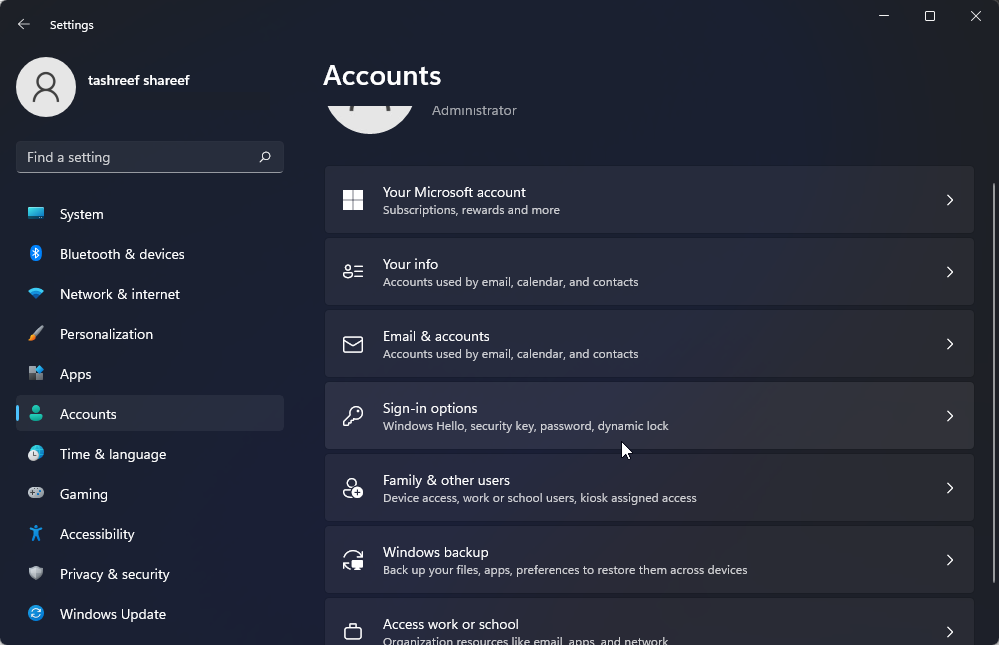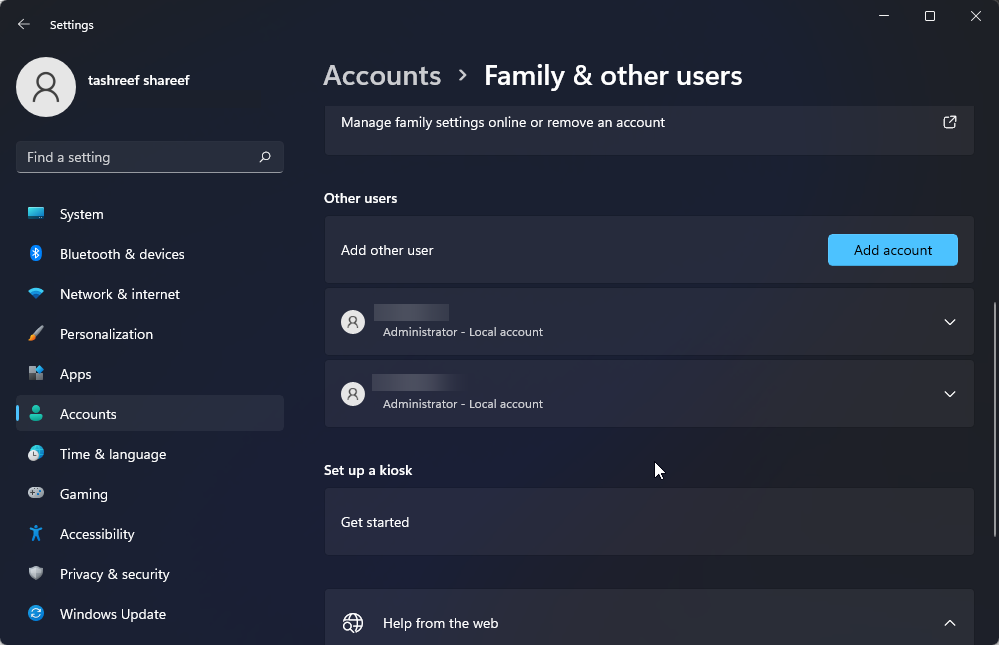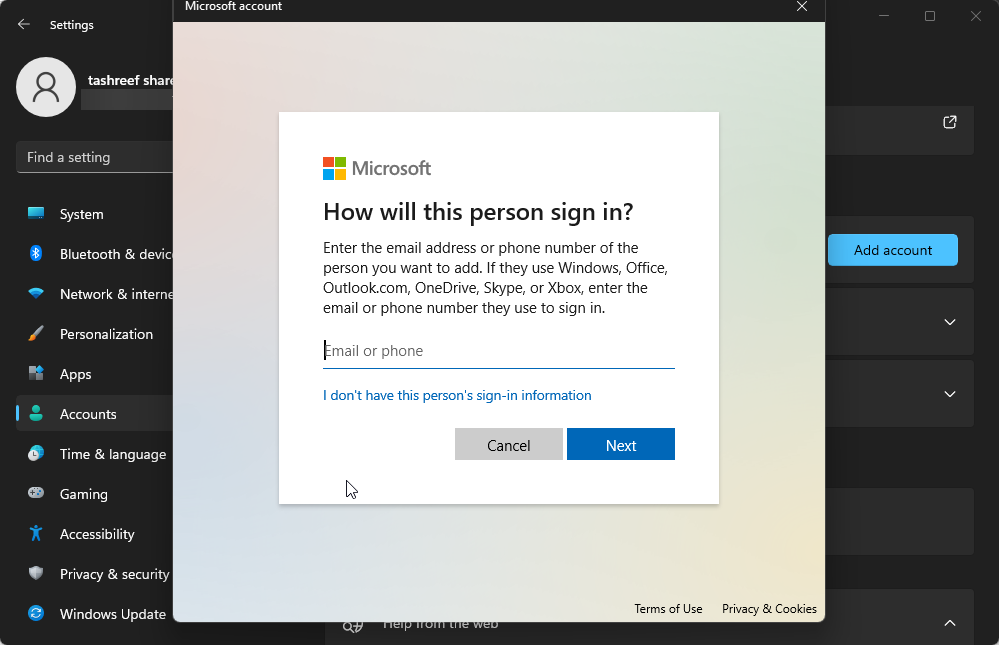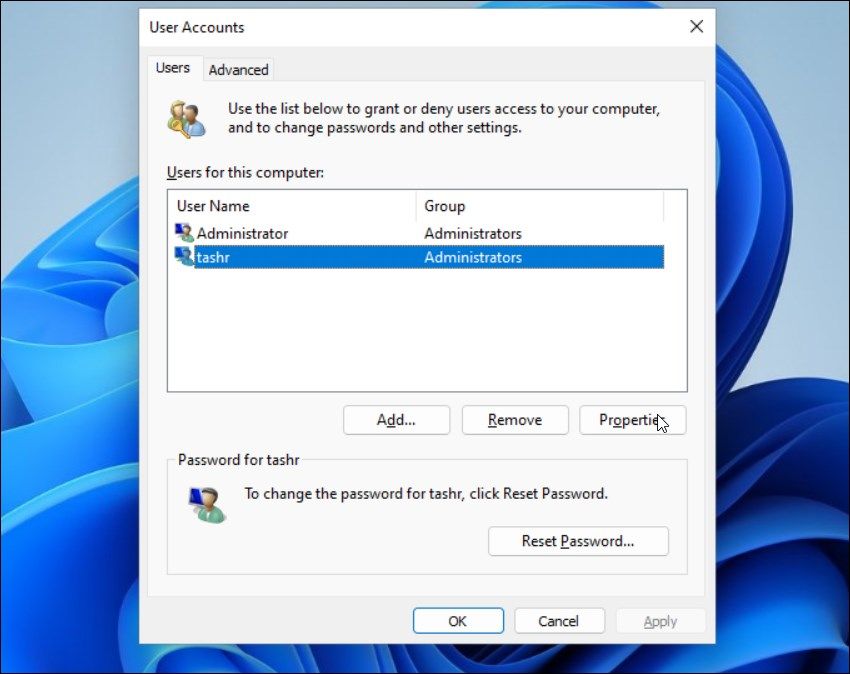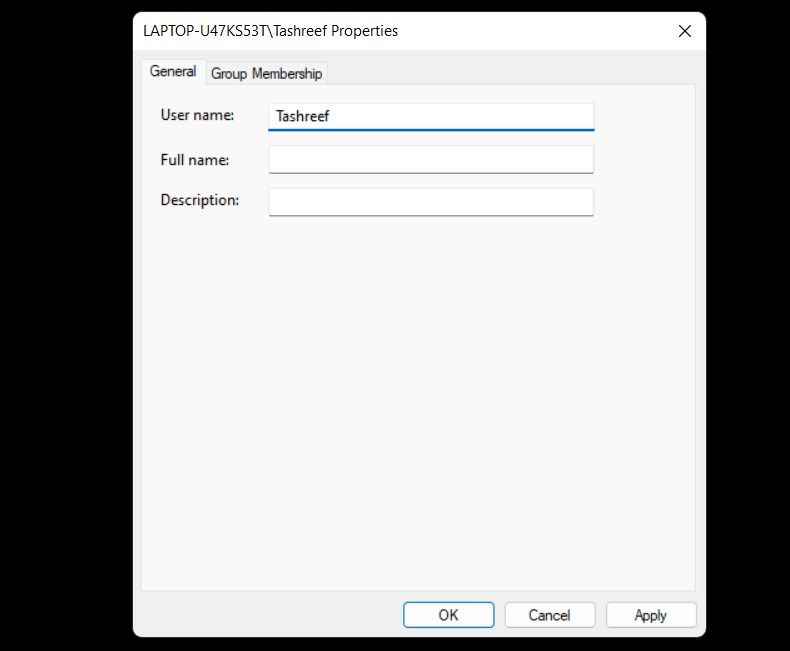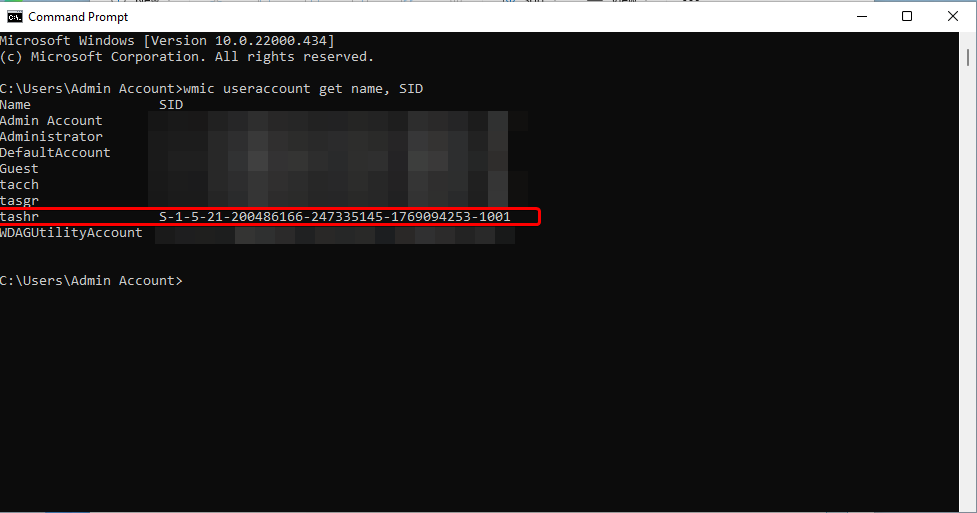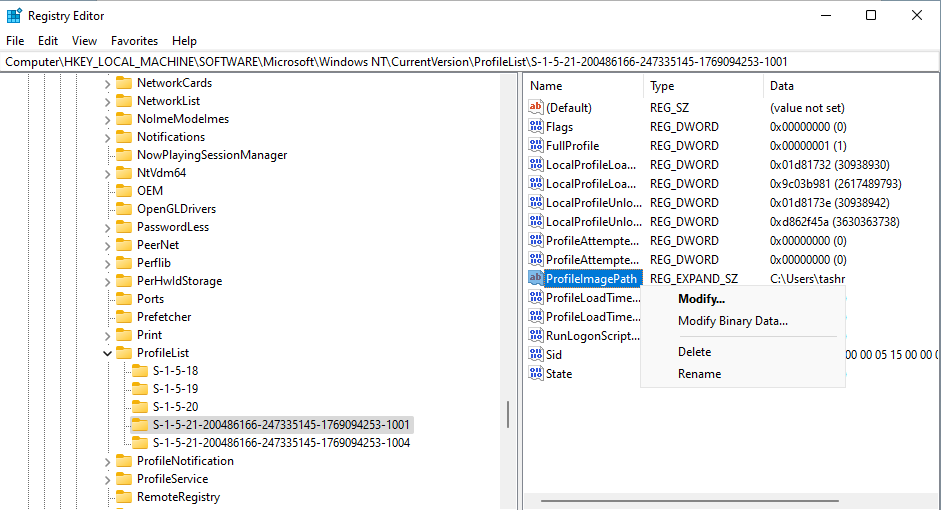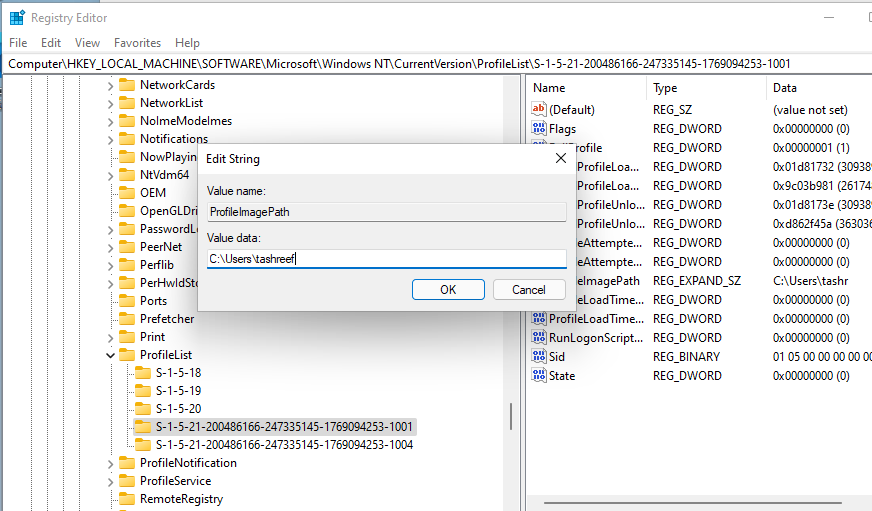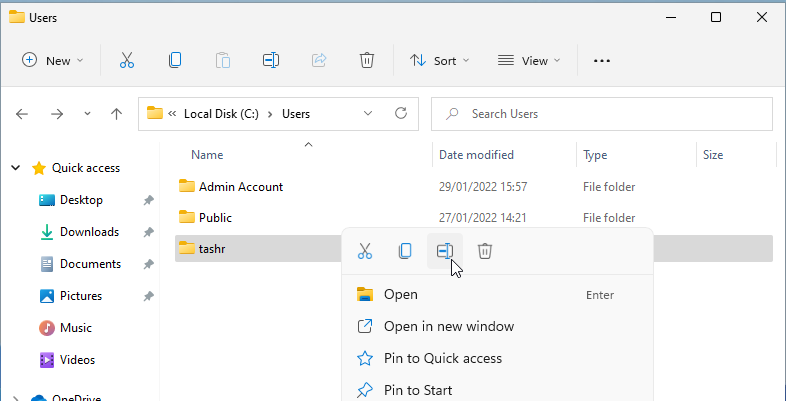เคล็ดลับการใช้ Microsoft Windows
บรรทัดคำสั่ง (command line) ที่เป็นประโยชน์, ชอร์ตคัทที่ใช้บ่อย, เทคนิคและเคล็ดลับต่างๆ ที่จะช่วยให้เราใช้งาน Microsoft Windows ได้สะดวกรวดเร็วยิ่งขึ้น
- การตั้งค่าเสียงและตัวปรับแต่งระดับเสียง Windows10-11
- เปลี่ยนชื่อ Profiles ใน windows 11
- Clipboard
- เพิ่ม productivity ด้วยการใช้ command line
- การจัดการผู้ใช้บน Windows
- เข้าสู่โหมดพระเจ้า (God's Mode)
การตั้งค่าเสียงและตัวปรับแต่งระดับเสียง Windows10-11
[Windows 11/10] การตั้งค่าเสียงและตัวปรับแต่งระดับเสียง
โปรดไปที่คำแนะนำที่เกี่ยวข้องตามระบบปฏิบัติการ Windows ปัจจุบันบนคอมพิวเตอร์ของคุณ:
Windows 11 operating system
- พิมพ์และค้นหา [Sound settings] ที่ช่อง Windows search bar① จากนั้นคลิก [Open]②
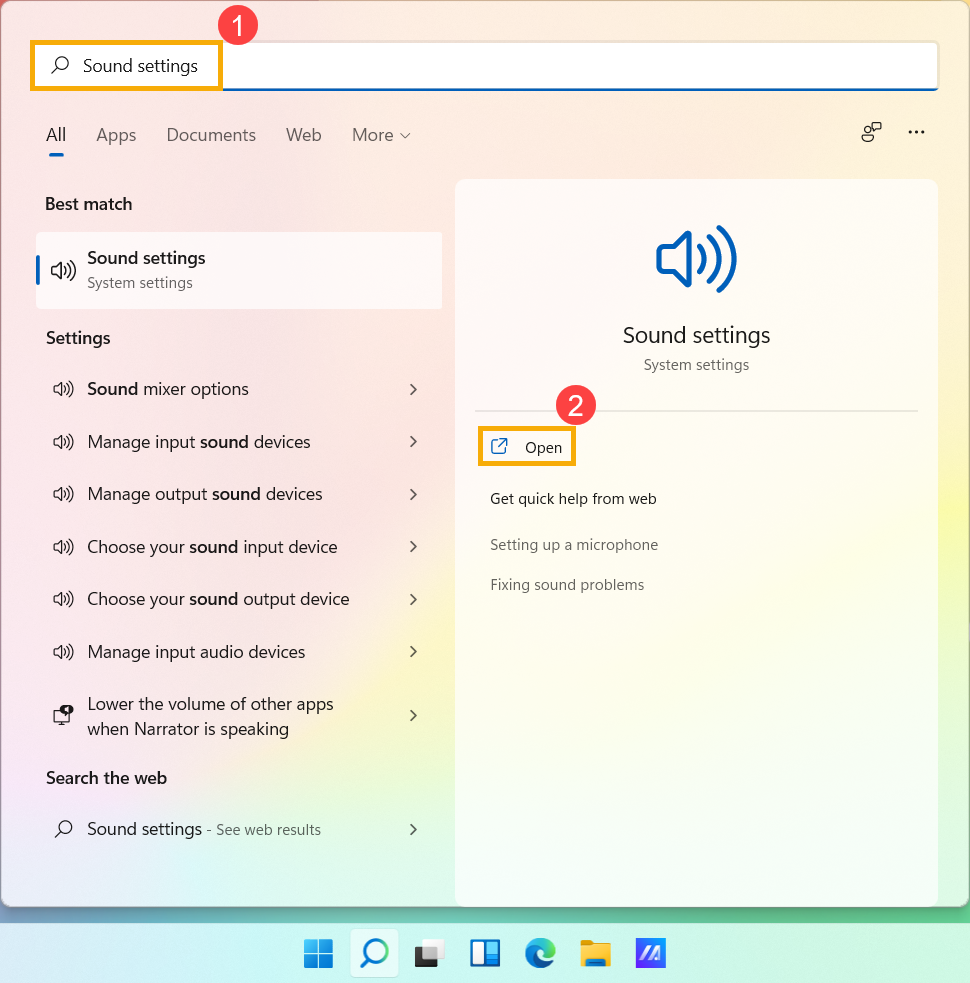
- ใน Sound settings ให้คุณเลือกที่ Output device③ ( เช่น ลำโพงภายใน ลำโพงภายนอก หรือชุดหูฟัง) และ Input device④ (เช่น ไมโครโฟนภายใน ไมโครโฟนภายนอก หรือหูฟัง)
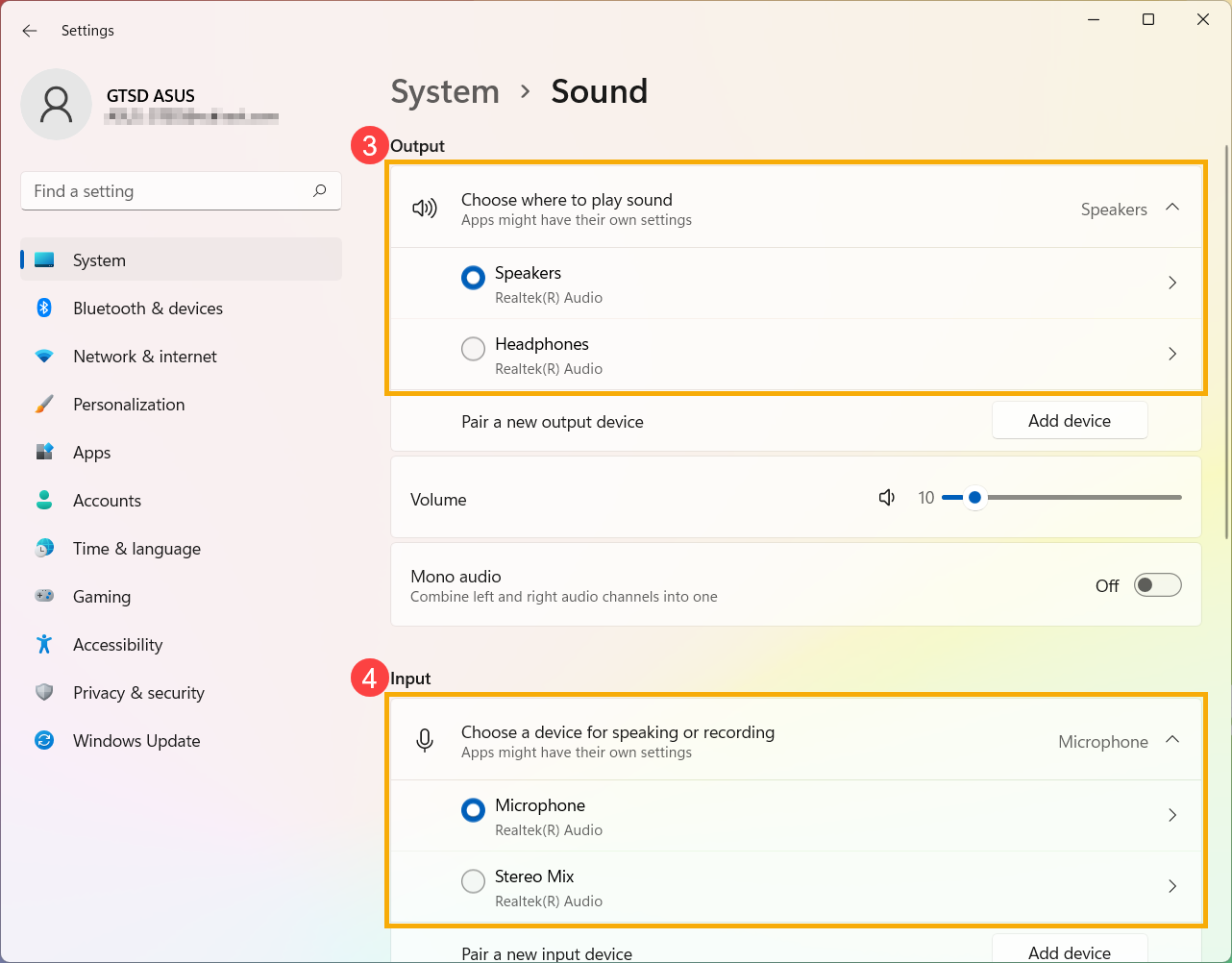
หากไอคอนลำโพงของโวลุ่มมาสเตอร์คือ หมายความว่าคอมพิวเตอร์ของคุณอยู่ในโหมดปิดเสียง คลิกไอคอนลำโพงอีกครั้งเพื่อเปิดเสียง
หมายความว่าคอมพิวเตอร์ของคุณอยู่ในโหมดปิดเสียง คลิกไอคอนลำโพงอีกครั้งเพื่อเปิดเสียง
- การใช้งาน Volume Mixer คลิกขวาที่ [ไอคอนลำโพง] บนทาสก์บาร์⑤ และ จากนั้นเลือก [เปิด volume mixer]⑥
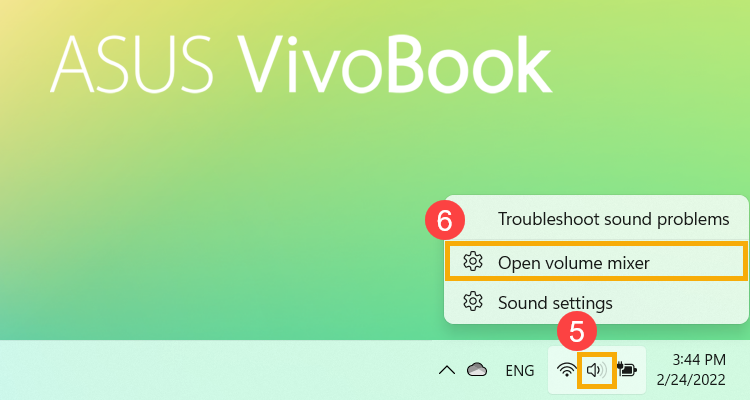
- ใน Apps ใช้การลากตัวเลื่อนเพื่อปรับระดับเสียงสำหรับแต่ละแอป⑦
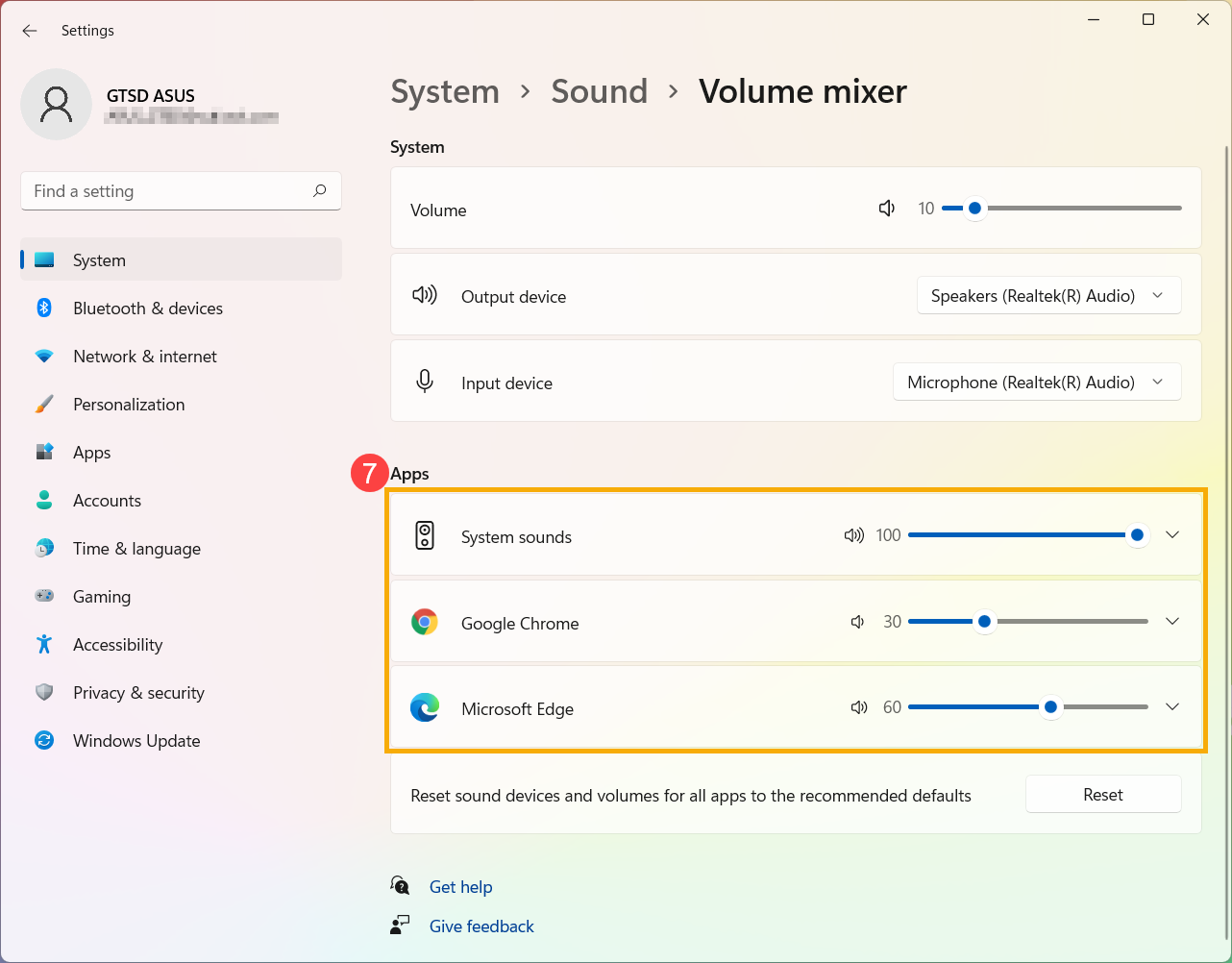
หากไอคอนลำโพงของแอพคือ หมายความว่าแอปอยู่ในโหมดปิดเสียง คลิกไอคอนลำโพงอีกครั้งเพื่อเปิดเสียง
หมายความว่าแอปอยู่ในโหมดปิดเสียง คลิกไอคอนลำโพงอีกครั้งเพื่อเปิดเสียง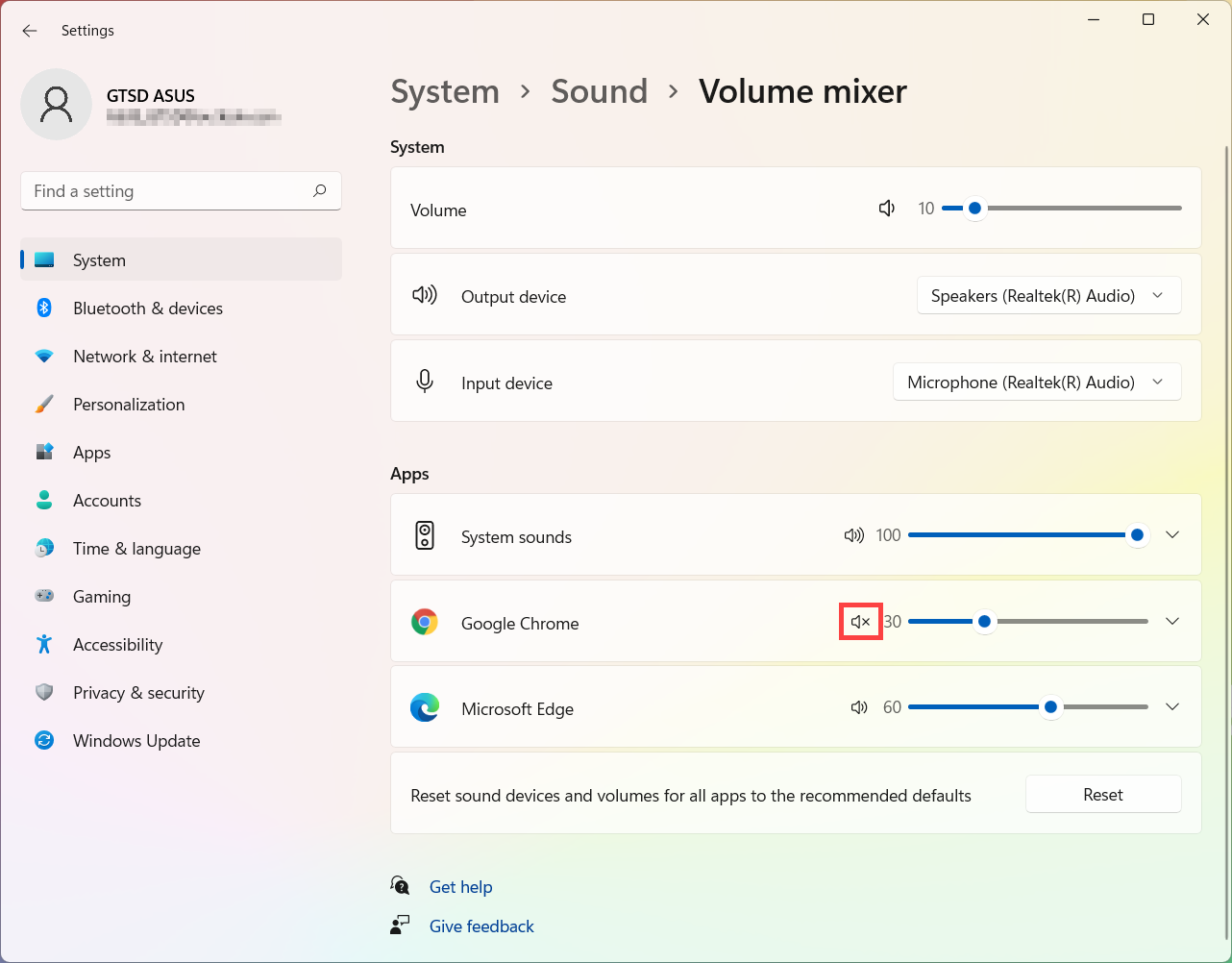
Windows 10 operating system
- พิมพ์และค้นหา [Sound settings] ที่ช่อง Windows search bar① จากนั้นคลิก [Open]②
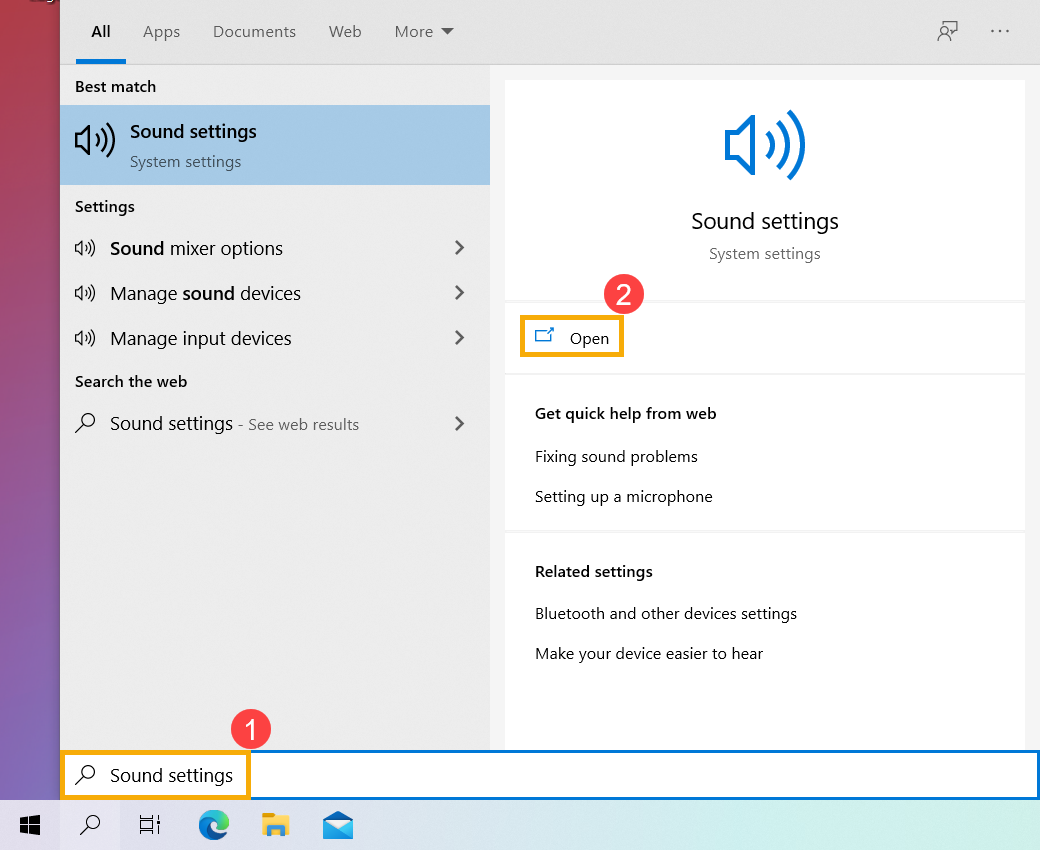
- ใน Sound settings ให้คุณเลือกที่ output device③ ( เช่น ลำโพงภายใน ลำโพงภายนอก หรือชุดหูฟัง) และ input device④ (เช่น ไมโครโฟนภายใน ไมโครโฟนภายนอก หรือหูฟัง)
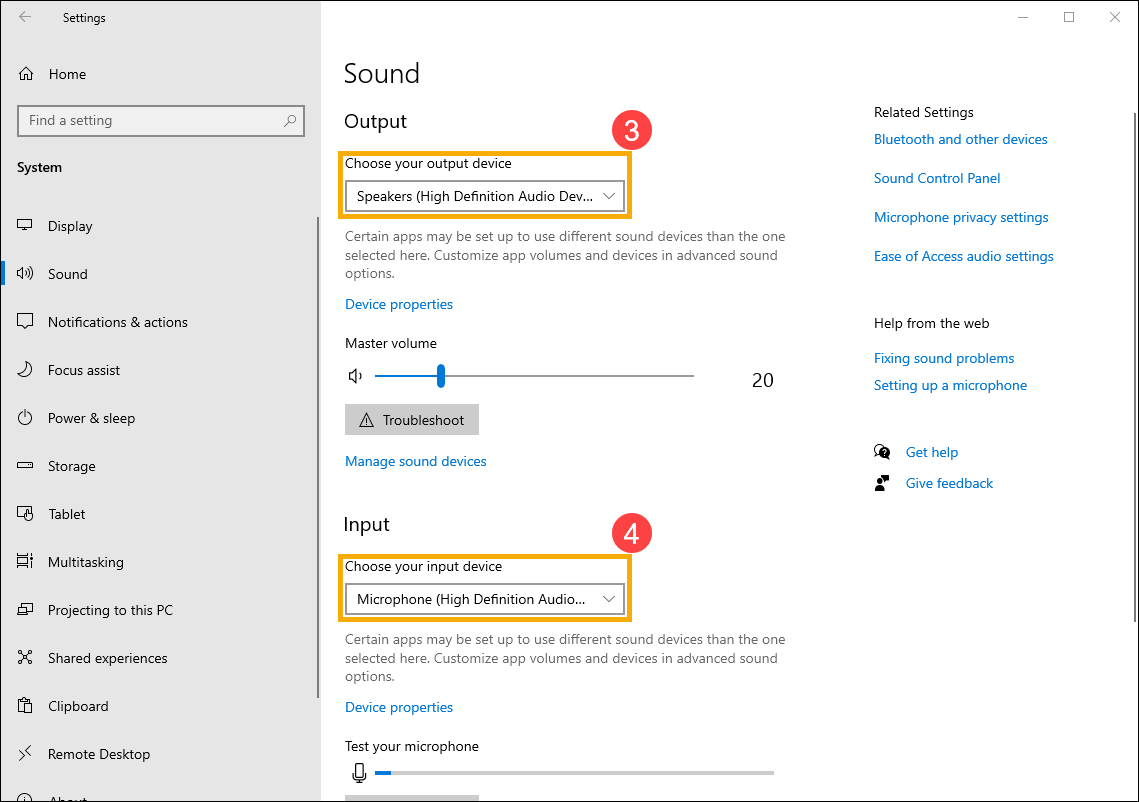
หากไอคอนลำโพงของโวลุ่มมาสเตอร์คือ หมายความว่าคอมพิวเตอร์ของคุณอยู่ในโหมดปิดเสียง คลิกไอคอนลำโพงอีกครั้งเพื่อเปิดเสียง
หมายความว่าคอมพิวเตอร์ของคุณอยู่ในโหมดปิดเสียง คลิกไอคอนลำโพงอีกครั้งเพื่อเปิดเสียง
- การใช้งาน Volume Mixer คลิกขวาที่ [ไอคอนลำโพง] บนทาสก์บาร์⑤ และ จากนั้นเลือก [เปิด volume mixer]⑥
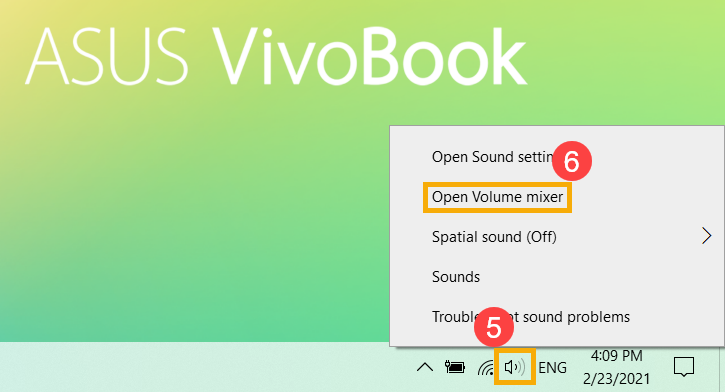
- ใน Volume Mixer โดยการลากแถบเลื่อนเพื่อปรับระดับเสียงสำหรับแต่ละแอป ⑦
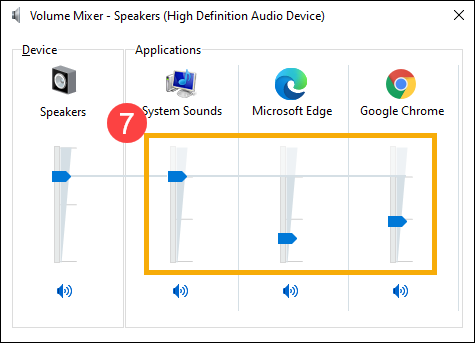
หากไอคอนลำโพงของแอพคือ หมายความว่าแอปอยู่ในโหมดปิดเสียง คลิกไอคอนลำโพงอีกครั้งเพื่อเปิดเสียง
หมายความว่าแอปอยู่ในโหมดปิดเสียง คลิกไอคอนลำโพงอีกครั้งเพื่อเปิดเสียง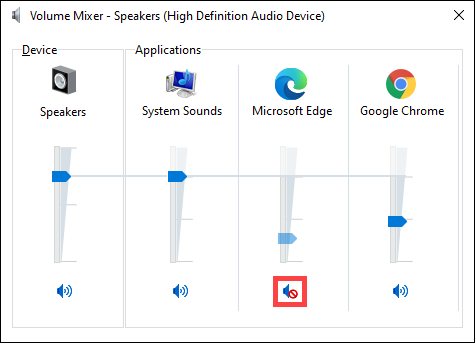
เปลี่ยนชื่อ Profiles ใน windows 11
How to Create a New Administrator User Account in Windows 11
To change your current user profile name, log into a different administrator account. You cannot modify an existing user account profile path from the same account.
To do this, you can enable and use the built-in administrator account in Windows 11. If not, follow these steps to create a new administrator account in Windows 11.
To create a new administrator account:
- Press Win + I to open Settings.
- Open the Accounts tab in the left pane.
- Click on Family & other users in the right pane.
- Click Other users. This option is useful to create a local user account without a Microsoft Account.
- Next, click on I don’t have this person’s sign-in information.
- Click on Add a user without a Microsoft account.
- Type a name for the user account. Leave the password field empty and click Next.
- Click on the new user account and click Change account type.
- Click the drop-down for Account type and select Administrator.
- Click OK to save the changes.
Now, you can log in with your new administrator account. To do this, click Start, then click on the user profile name, and select Sign out. Next, sign in with the new administrator account.
How to Change the User Profile Folder Name Using the Registry Editor
You can modify the registry entries associated with your user account to change the user profile folder name in Windows 11.
This process involves modifying your registry entries, so we recommend you create a restore point. You can use the restore point to restore your PC if something goes wrong during the process.
To change the user profile folder name:
- Sign out from your current user account and log in with a built-in or newly created administrator account
- Next, press Win + R to open the Run dialog.
- Type netplwiz and click OK to open the User Accounts dialog.
- Here, select your user account and click on Properties.
- In the User Properties dialog, you’ll see your User name and Full name.
- Type a name for your user name, click OK and Apply.
- Close the User Account dialog and perform a restart.
- Next, open the Command Prompt. To do this, press Win + R, type cmd, and click OK.
- In the Command Prompt window, type the following command to view SID (Security Identifier) for all user accounts:
wmic useraccount get name,SID - Here, note the SID for the user account you want to change the user profile folder name. In this case, the SID for the username tashr is S-1-5-21-200486166-247335145-1769094253-1001.
Now that we have the SID, we must enter it into the Registry Editor. To do that, follow these steps:
- Press Win + R, type regedit, and click OK to open Registry Editor.
- In the Registry Editor, navigate to the following location:
HKEY_LOCAL_MACHINE\SOFTWARE\Microsoft\Windows NT\CurrentVersion\ProfileList - Inside the ProfileList key, locate and click on the key name identical to the SID you noted earlier.
- In the right pane, right-click on ProfileImagePath value and select Modify.
- Enter a name you want for the profile folder and click OK.
- Close the Registry Editor and Command Prompt window if open.
- Next, press Win + E to open File Explorer and navigate to C:\Users\.
- Select your user profile and press F2 to rename it. Enter a new name for your user profile (it must match the user name entered in the Registry Editor).
- Click away and then click Continue to save the changes.
You may sometimes encounter the "You can’t perform this action" error when renaming the folder. This error often occurs if you switch to a different administrator account without signing out from the primary user account. Alternatively, restart your PC and repeat the steps to rename the user profile folder without the error.
ที่มา : How to Change the User Profile Folder Name in Windows 11
Clipboard
เพิ่ม productivity ด้วยการใช้ command line
บรรทัดคำสั่ง (command line) คือการใช้งานด้วยวิธีพิมพ์เป็นคำสั่งที่ terminal prompt หรือการเขียนคำสั่งเก็บเป็นไฟล์แล้วค่อยรันภายหลังก็ได้
command line เป็นอินเทอร์เฟสแบบแรกๆ ในยุคที่ระบบปฏิบัติการยังแสดงผลได้แค่อักขระบนหน้าจอ (ก่อนกลายมาเป็นอินเทอร์เฟสแบบกราฟิก ที่แสดงผลเป็นหน้าต่าง ไอคอน) แม้จะเป็นอินเทอร์เฟสที่ดูโบราณ แต่ก็มีประโยชน์หลายอย่าง
- กรณีที่อินเทอร์เฟสแบบ GUI มีปัญหา เช่น หน้าจอค้าง, บูตแล้วไม่สามารถเข้าสู่โหมดกราฟิก ระบบปฏิบัติการมักมีอินเทอร์เฟสแบบ text mode หรือ text terminal ให้เราสามารถเข้าไปรันคำสั่งตรวจสอบหรือแก้ไขได้
- คำสั่งที่เราใช้ผ่าน terminal prompt สามารถนำมาเขียนเป็นชุดคำสั่งที่เป็นภาษาโปรแกรมแบบง่ายๆ ได้ (นั่นคือ สามารถสร้างตัวแปร, วนลูป, ตั้งเงื่อนไข เป็นต้น) ซึ่งทำให้เราสามารถนำมารันได้ในภายหลัง หรือรันต่อเนื่องโดยไม่ต้องเข้าไปจัดการ
ข้อเสียของโปรแกรมแบบบรรทัดคำสั่งที่หลายคนไม่ชอบ คือการที่ต้องจำคำสั่งและออปชั่นต่างๆ มากมาย แต่จริงๆ แล้วเราไม่จำเป็นต้องจดจำทั้งหมด เราจำแต่คำสั่งที่ใช้งานบ่อย และ command shell ในปัจจุบันก็มีเครื่องมือที่ช่วยแบ่งเบาภาระในการจำ เช่น มี help สั้นๆ ให้ดู, มี auto-complete เพื่อช่วยประหยัดเวลาการพิมพ์ เป็นต้น
ทำความรู้จักกับ command line
| command line interface | อินเทอร์เฟสแบบที่รอให้เราพิมพ์คำสั่งทีละบรรทัด ทุกครั้งที่เราขึ้นบรรทัดใหม่ด้วยการกด Enter จะทำให้คำสั่งที่พิมพ์ถูกนำไปรัน |
| command |
คำสั่ง คือชื่อโปรแกรมที่ทำหน้าที่เฉพาะอย่าง คำสั่งอาจมี option ต่อท้าย ซึ่งเปรียบเสมือนการตั้งค่าต่างๆ ที่เราต้องการใช้งาน ก่อนที่จะรันคำสั่งนั้น (ก่อนกด Enter) |
| command prompt |
พร้อมท์ คือข้อความที่บอกให้รู้ว่า ระบบกำลังรอให้เราป้อนคำสั่ง ในระบบปฏิบัติการ Windows เราจะเห็น command prompt แสดงเป็นชื่อไดรฟ์และโฟลเดอร์ปัจจุบันที่เรากำลังทำงาน เช่น C:\Users\John> |
| command shell |
เชลล์ คือโปรแกรมที่จะนำคำสั่งที่เราป้อนไปทำงานอีกที เชลล์มีหน้าที่ตีความคำสั่งที่เราป้อน, ถ้าเราป้อนคำสั่งผิด หรือป้อนคำสั่งถูกแต่ใส่ออปชั่นผิด เชลล์จะโต้ตอบด้วยการแสดงข้อความแจ้งว่ามีสิ่งผิดพลาดเกิดขึ้น
Windows มี command shell มาให้ 2 ตัวคือ
|
วิธีรัน command บน Windows
เราสามารถรัน command ได้หลายวิธี เช่น
- เรียกโปรแกรม cmd.exe หรือ PowerShell จาก Start Menu
- กดปุ่ม Windows+R แล้วป้อน command ที่ต้องการ
- เขียน command ใส่ไฟล์ที่มีนามสกุลเป็น .cmd หรือ .bat แล้วดับเบิลคลิกที่ไอคอนของไฟล์นั้น (ถ้าเป็น PowerShell จะรันไฟล์ที่มีนามสกุล *.ps1)
การจัดการผู้ใช้บน Windows
เพิ่ม/ลบ/แก้ไข user account
| control userpasswords |
บน Windows Home Edition ใน Control Panel ไม่มีหน้าโปแกรมให้เพิ่มลบยูสเซอร์ แต่ไม่ได้แปลว่าทำไมได้ ให้เราพิมพ์คำสั่งนี้เพื่อเข้าสู่หน้าต่างการจัดการผู้ใช้ |
| netplwiz | หรือใช้คำสั่งนี้ก็ได้ |
เข้าสู่โหมดพระเจ้า (God's Mode)
คลิกขวาบนหน้า Desktop แล้วสร้างโฟลเดอร์ใหม่ ตั้งชื่อโฟลเดอร์ดังนี้
GodMode.{ED7BA470-8E54-465E-825C-99712043E01C}